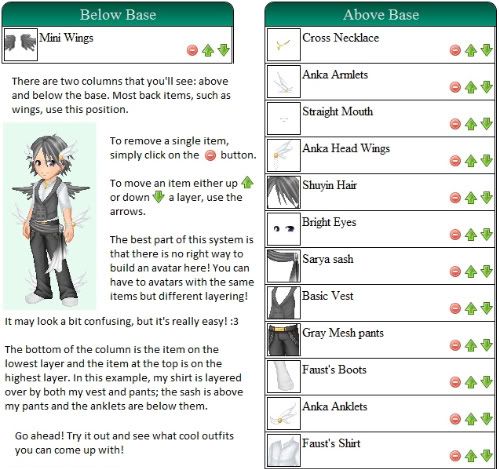|
Log In |
| Home | Forums | Shops | Trade | Avatar | Inbox | Games | Donate |
| Not Logged In |
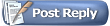 |
|
|
Thread Tools |
Sei

Moderation Admin


|
|
A Trisphite’s Introduction to Avatar Customization | #1 | |
|
Welcome to Trisphee! It has recently been suggested that there should be a guide about avatar customization, so now one has been created!
This guide will go through: If you have any questions or suggestions, please feel free to post them! :3
Last edited by Sei; 10-10-2010 at 04:12 PM.
| ||||
|
| Posted 10-10-2010, 03:55 PM |

| ||
|
|
#2 |
Sei

Moderation Admin


|
||
|
Step One: How to choose a base.
To choose a base, click on the
Last edited by Sei; 10-10-2010 at 04:11 PM.
| ||||
|
| Posted 10-10-2010, 03:56 PM |

| ||
Sei

Moderation Admin


|
|
#3 | ||
|
Step Two: How to use the shop system.
To browse the shops, simply click on the
Last edited by Sei; 10-10-2010 at 04:11 PM.
| ||||
|
| Posted 10-10-2010, 03:58 PM |

| ||
|
|
#4 |
Sei

Moderation Admin


|
||
|
Step Three: How to place items on your avatar.
Once you have some items, it’s now time to customize your avatar! To do so, click on the corresponding tabs: hats, tops, bottoms, feet, and accessories. Most items on Trisphee have different shades of a color; to equip an item, simply follow these three steps: find the item you’d like to equip, pick the color of the item (if it comes in multiple colors, and then, finally, pick a shade of the item you like the most.
Last edited by Sei; 10-10-2010 at 04:11 PM.
| ||||
|
| Posted 10-10-2010, 04:00 PM |

| ||
Sei

Moderation Admin


|
|
#5 | ||
|
Step Four: How to rearrange layering on your avatar.
One of the most interesting things about Trisphee is the fact that YOU control the layering of your avatar. You want that skirt to be over that shirt? You want eyes that layer over your hair? Not a problem. To do this, all you have to do is rearrange the items. It might be a bit confusing at first, but all items (even eyes and other ‘default’ features) are considered items so that they can be layered accordingly.
Last edited by Sei; 10-10-2010 at 04:12 PM.
| ||||
|
| Posted 10-10-2010, 04:01 PM |

| ||
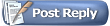 |
«
Previous Thread
|
Next Thread
»
| Currently Active Users Viewing This Thread: 1 (0 members and 1 guests) | |
| Thread Tools | |
|
|
All content is copyright © 2010 - 2025 Trisphee.com
FAQ | E-Mail | Terms of Service | Privacy Policy | Forum Rules
Twitter | Facebook | Tumblr
FAQ | E-Mail | Terms of Service | Privacy Policy | Forum Rules
Twitter | Facebook | Tumblr
 Trisphee
Trisphee
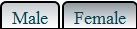 buttons to choose which sex that you would like your avatar to be. Once you’ve chosen your sex, you’ll see
buttons to choose which sex that you would like your avatar to be. Once you’ve chosen your sex, you’ll see  tab and you’ll be brought to the
tab and you’ll be brought to the  tab in the avatar screen to see this screen:
tab in the avatar screen to see this screen: